
docs - installing it
Let's get this thing installed !Pianocheetah uses flatpak.
Search for it in KDE Discover or Gnome Software.
After install, you'll find it in your start menu's multimedia group.
The first time you run PianoCheetah, you'll see...
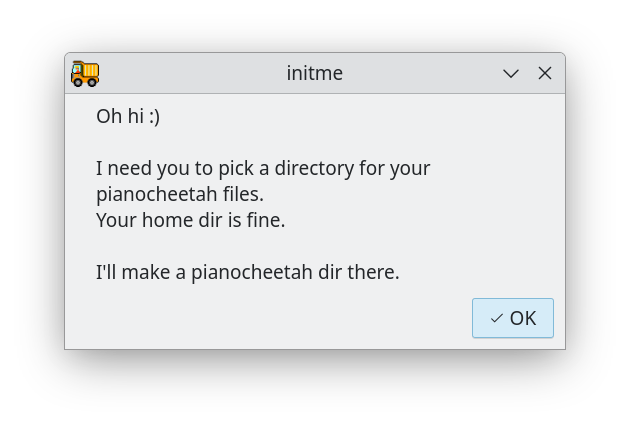
Pick the directory to -put- the pianocheetah dir into.
Don't type out the pianocheetah part of the name.
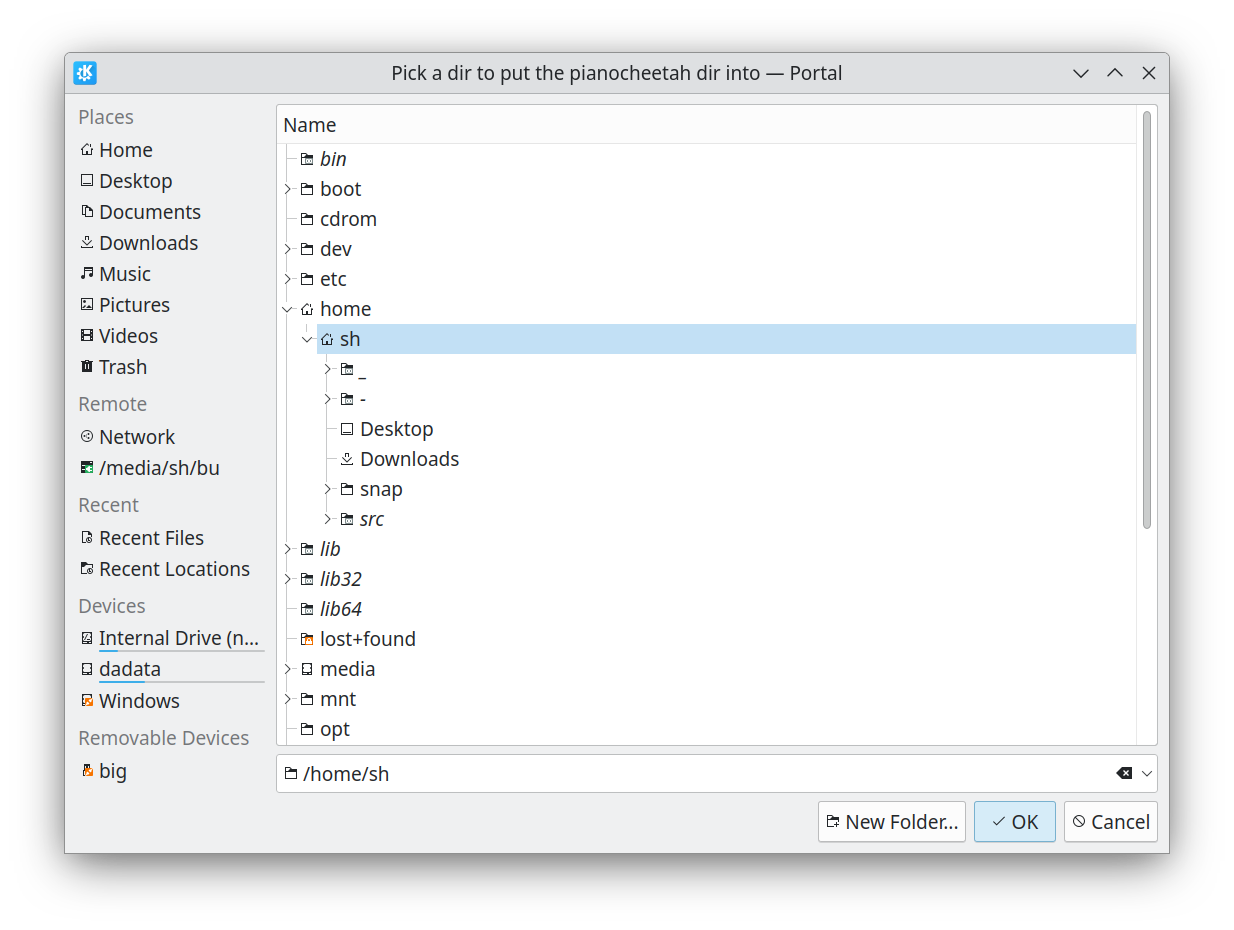
Then you'll have to wait around (sorry).
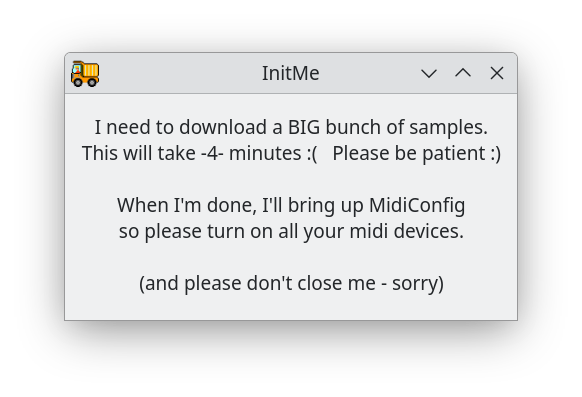
After that, MidiConfig will pop up:
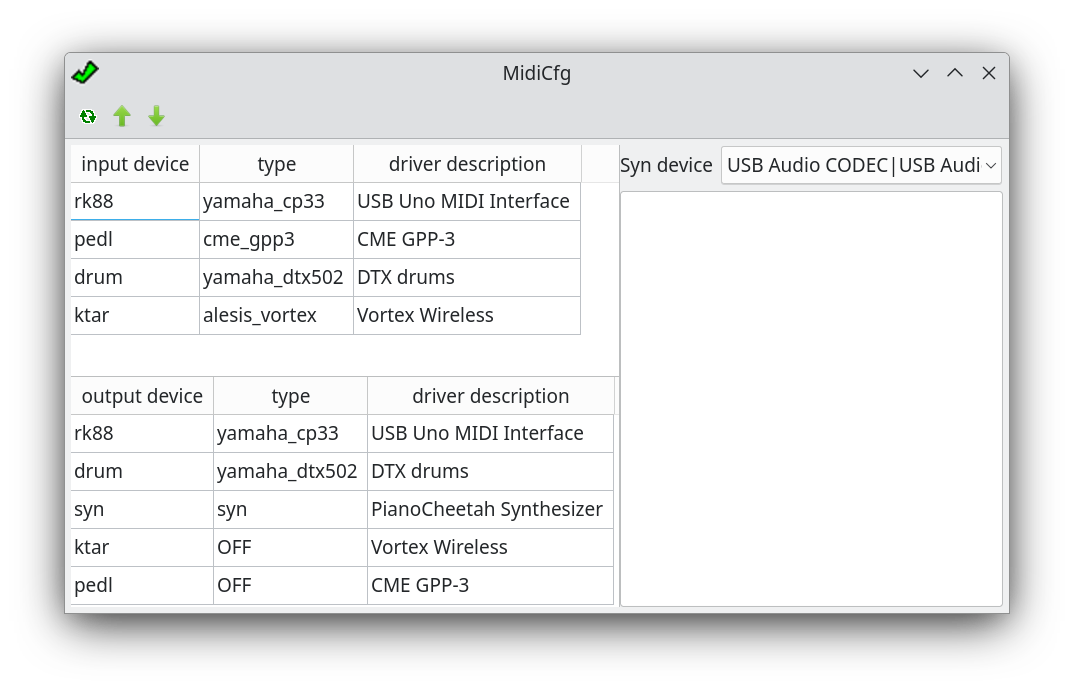
Where you pick each midi device's name and type.
I suggest "rockin88" for your piano.
I just name my drums "drum".
If a device is only for midi input, give it a type of OFF in the output list.
After you close MidiConfig, you'll fiiinally see PianoCheetah !
Time to pick a song - I'd suggest
_demo / LegendOfZeldaOcarinaOfTime / TempleOfTime
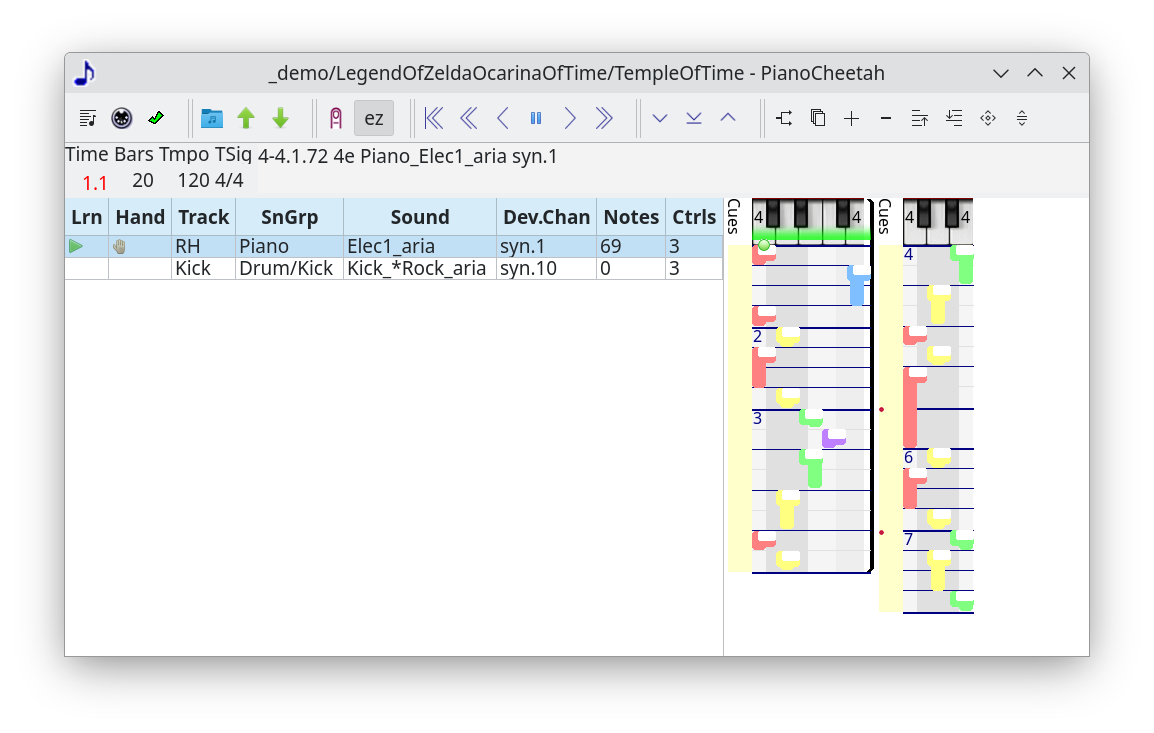
Let's set it up in easy mode:
pick the Lrn column of the Piano track so it's a green triangle - that's the track you'll play.
pick the Hand column and set it to R for right hand.
pick the Dev.Chan column so it's syn. The built in softsynth.
pick the Sound column so it's Elec1_aria. Electric piano from the free Aria soundbank.
now click the ez button in the toolbar so it's hilighted.
now click on the toolbar ear/finger/brain button until it's on finger - hear / play / practice.
ok! press w to wipe any notes you hit accidentally.
press 1 to go back to bar 1.
and if things work, you'll be playing that song with your right hand never having to hop - easy !
Ok. Let's go over what some of these crazy parts of the screen actually are...
screenshot time !
next: show meee home
