
docs - show meee
Here's the toolbar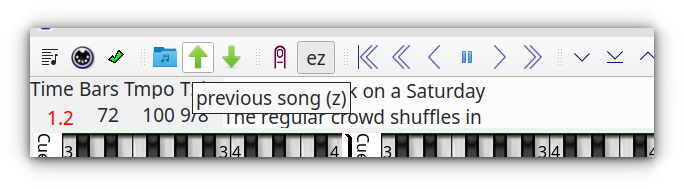
Hovering over the toolbar icons will pop a tooltip explaining them.
Here's the help menu for keyboard shortcuts (regular and piano)
Hit F1 to show it. Hit F1 again to hide it.
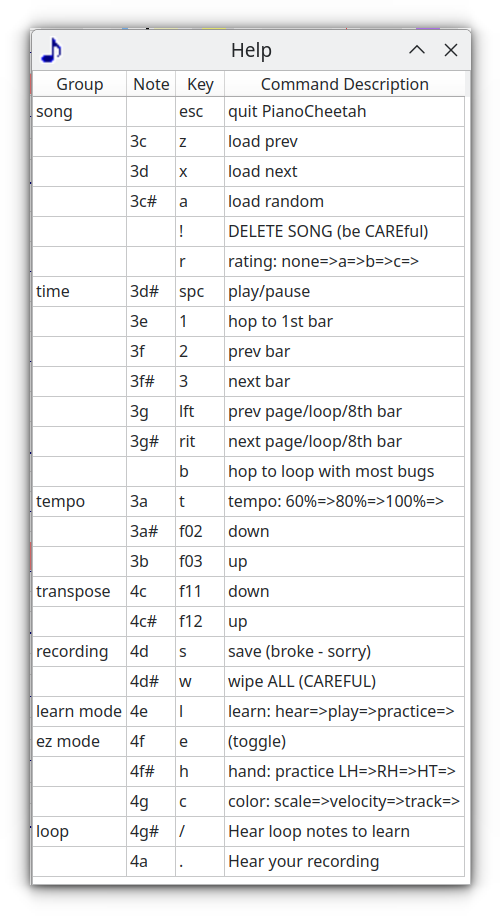
When PianoCheetah starts, it'll want you to pick a song.
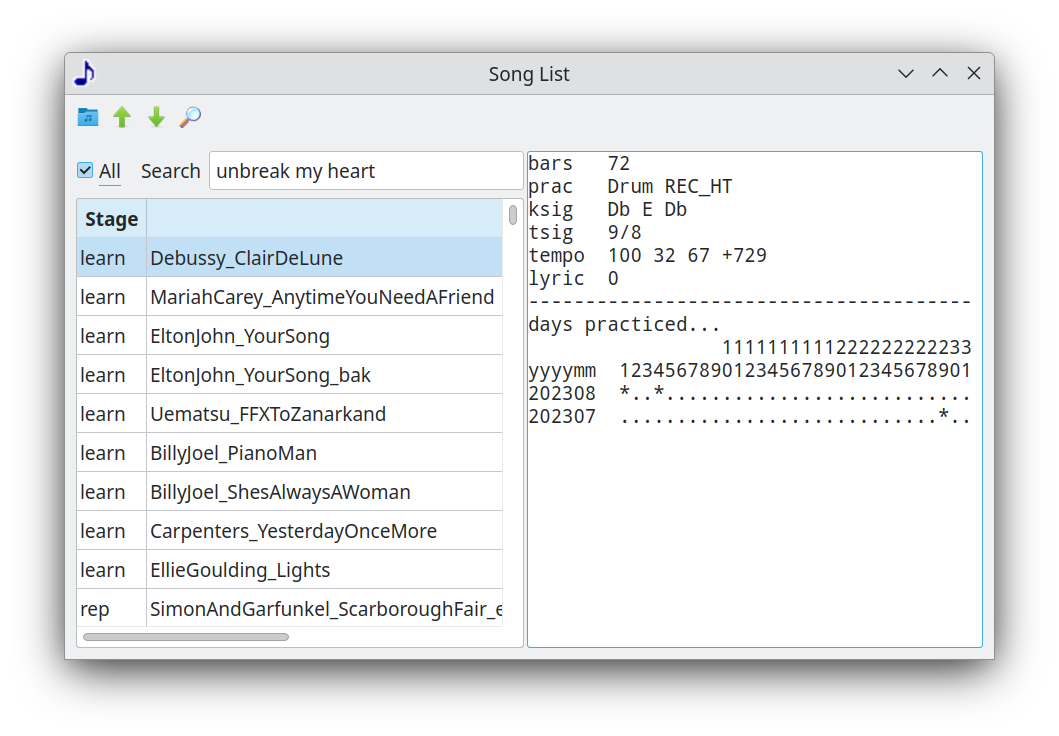
It'll list only the songs you're learning unless All is checked.
You can sort the good songs to the top with those arrows.
There's some stats on the song to the right.
And you can search your big huge directory of midi files from here.
So let's see what the notes look like !!
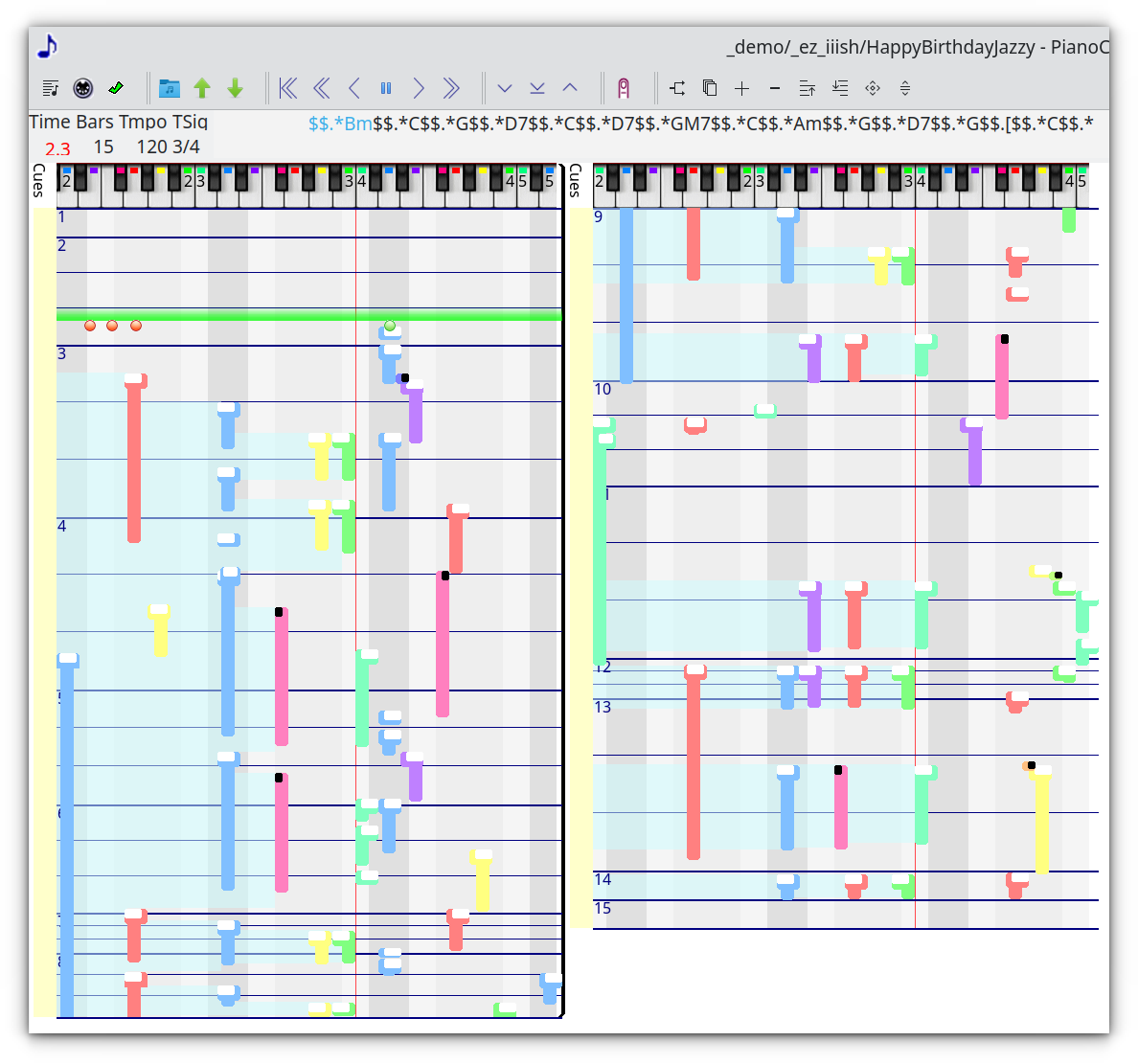
We have columns of bars. Not rows of bars like in standard notation.
So your fingers align with the screen.
We don't need to see notes we don't play.
See the 3 red dots? I was holding down those 3 keys, but they're wrooong.
And the green dot means "Hey! You didn't get this guy in time."
The green bar is where you are in time. It moves. Not the notes.
Cuz tracking moving notes while trying to play piano is unnecessary work for your eyes.
There are 12 colors because there are 12 notes in an octave.
You'll see primarily 7 colors as the scale picks out 7 notes per octave.
With 5 others for, well, for color :)
The left hand note top tilt left and the right hand notes tilt right.
The bar line is thick and the beat lines thinner.
Notes change height based on density and where they land.
So for example, bar 14 is pretty short cuz the notes are all only on beat 1.
Those are the main areas. But clicking in various spots brings up other dialogs.
Clicking
- when the cursor changes, that's a place you can click.
Clicking on the keyboard picks whether to show chords or not and which "controls" to show.
Controls are anything midi sends along besides notes.
For example, pitch bend, modulation wheel, sliders, knobs, buttons, keytar tilt, stuff like that.
Clicking on the bottom half of a note will change it's duration.
Clicking the top half will let you change the note (sliding it left/right)
Clicking in the Cues area (yellow strip to left of notes)
will let you mark the times as verse, chorus, break, or other.
And also you can put in little symbols or text for reminders.
The sad face could be for a place that needs work.
The angry face is for tough sections :)
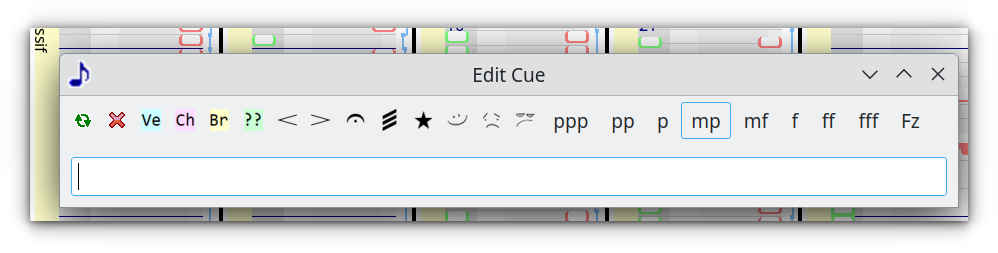
I'm afraid that not everything is to GUI perfection yet :)
Don't worry - it'll improve !
next: keeping your songs organized home
